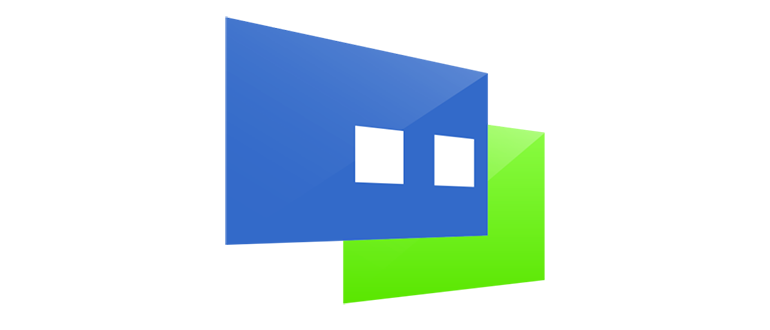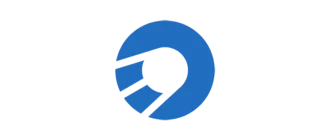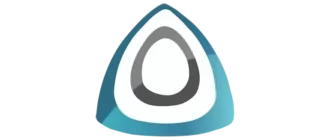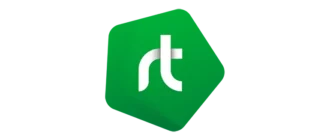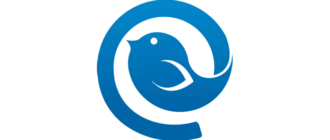При помощи программы GPP Remote Viewer мы можем осуществлять удаленное управление ПК на Windows с помощью смартфона, функционирующего на базе операционной системы Google Android.
Описание программы
Приложение состоит из двух основных частей. Это сервер, который устанавливается на компьютер, а также клиентская часть, рассчитанная под работу на Android-смартфоне. В результате, предварительно настроив подключение, мы можем управлять ПК на Windows с телефона.
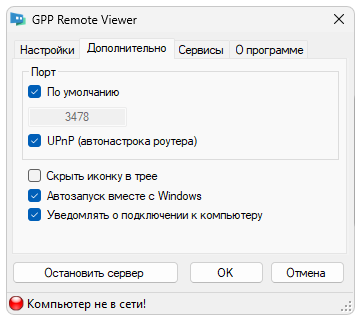
Программа предоставляется на бесплатной основе и активации не требует.
Как установить
Соответственно, переходим к разбору пошаговой инструкции по установке инструмента:
- Подразумевается, что клиентский модуль уже добавлен на ваш смартфон. Скачиваем серверную часть программы на компьютер. Для этого в разделе загрузки присутствует соответствующая ссылка.
- Запускаем инсталляцию и на первом этапе, нажав на «Next», переходим к следующему шагу.
- Ожидаем завершения процесса.
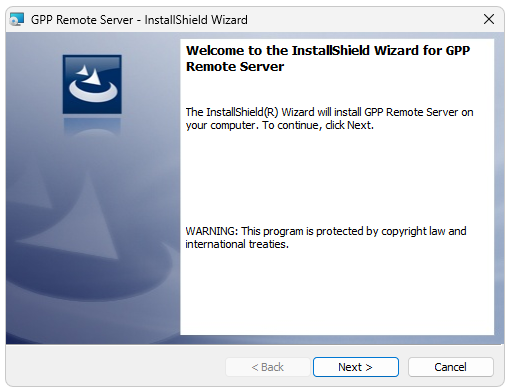
Как пользоваться
Перед тем как перейти к удаленному управлению, лучше обратиться к настройкам и настроить подключение удобным для себя образом.
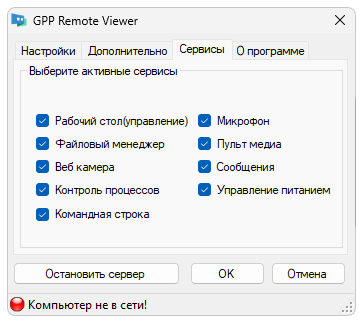
Достоинства и недостатки
Обязательно рассмотрим перечень положительных, а также отрицательных особенностей ПО.
Плюсы:
- бесплатная схема распространения;
- есть версия на русском языке;
- поддержка любых смартфонов, работающих под управлением Android.
Минусы:
- в некоторых случаях появляется необходимость отключать брандмауэр Windows.
Скачать
Скачать новейшую версию утилиты можно бесплатно посредством прямой ссылки.
| Язык: | Русский |
| Активация: | Бесплатно |
| Разработчик: | GPPSoft |
| Платформа: | Windows XP, 7, 8, 10, 11 |