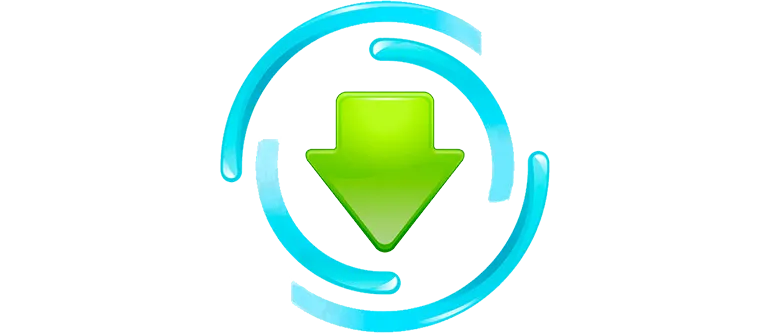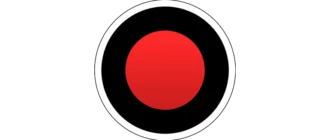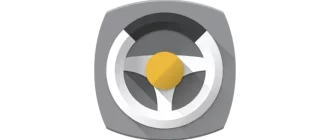MediaGet is completely safe software, the only sins of which include installing advertising software. However, if you download the software from the wrong place, you can easily infect your own computer with a virus called PUABundler: Win32. Let's figure out how to fix this problem with step-by-step instructions.
Analyzing the situation
Along with MediaGet, a lot of unnecessary programs are often installed on the PC. First you need to check your computer for their absence:
- Using the search bar, find and launch the Windows Control Panel.
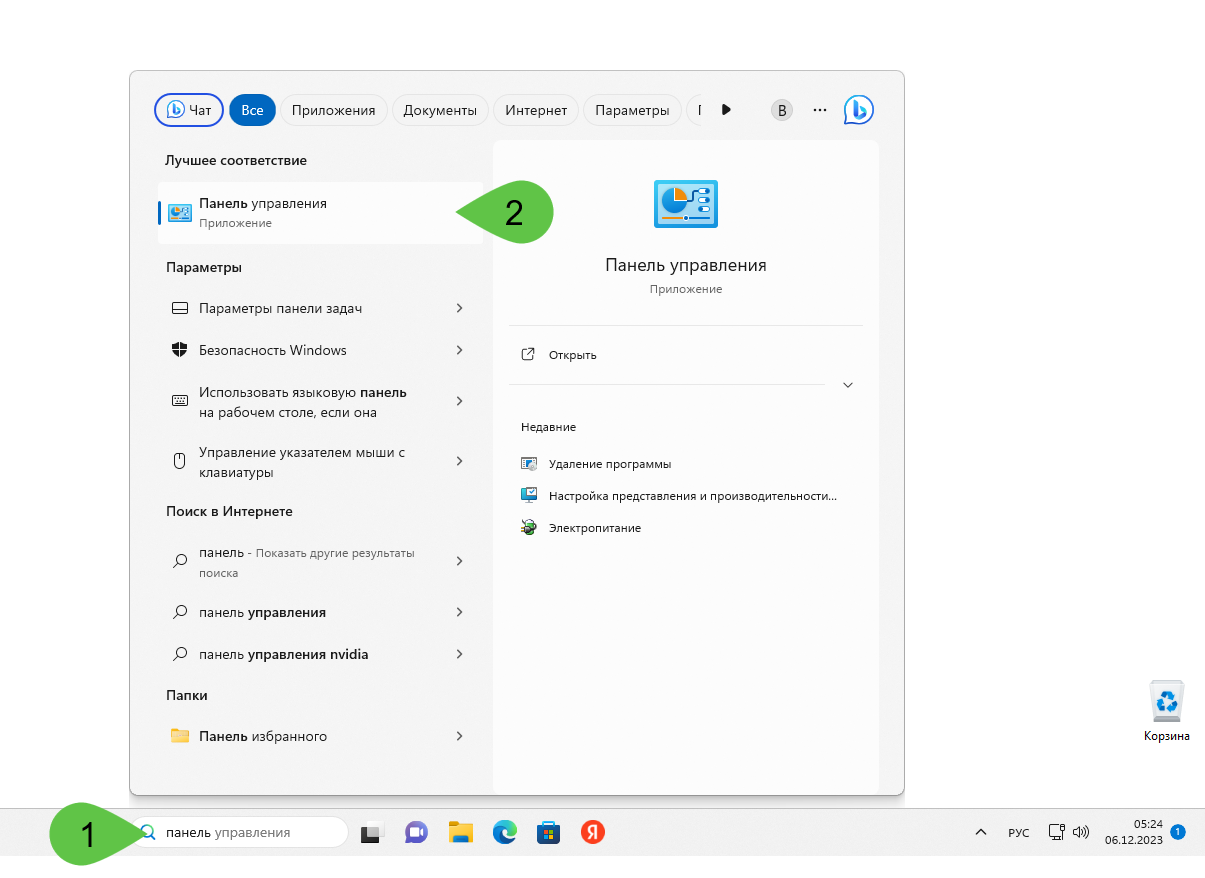
- At the top right of the window, switch the view mode to "Category". Select the uninstall programs link.
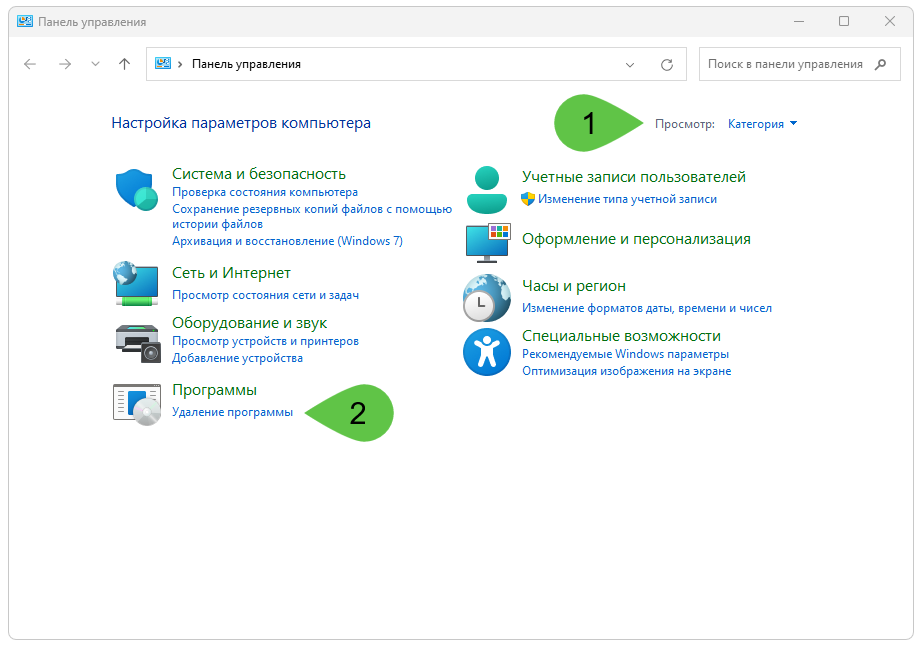
- View the list of installed software. Those applications that you did not install yourself need to be removed.
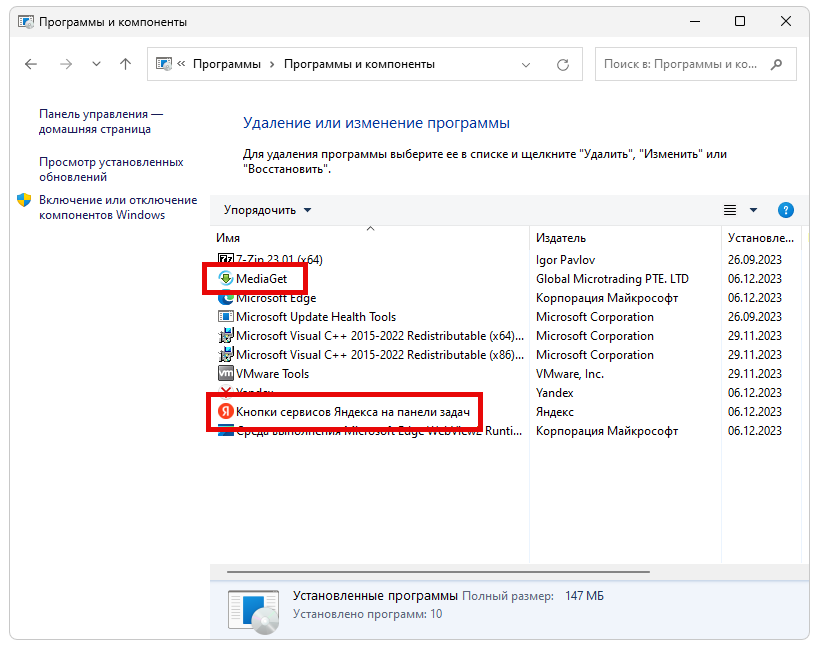
Uninstalling programs in the Windows Control Panel is done by right-clicking and selecting the appropriate item from the context menu. But for complete cleaning, we suggest reading the instructions attached below.
Proper removal of MediaGet
Uninstallation in the Microsoft operating system is designed in such a way that when uninstalling certain programs, as well as games, trust is placed in the corresponding list created by the program itself. But when installing an application, their files are not always included in this list. Accordingly, when we delete this or that software, a lot of unnecessary, even garbage data remains on the disk, as well as in the registry.
Let's see how to fix this situation:
- First you need to download Revo Uninstaller. This is a special program that not only removes other software, but also cleans the computer. After downloading the utility, run the application after installing it. In the list, select the software you want to remove. Right-click and select the item indicated in the screenshot from the context menu.
Revo Uninstaller v5.1.7 Pro RUS + Portable
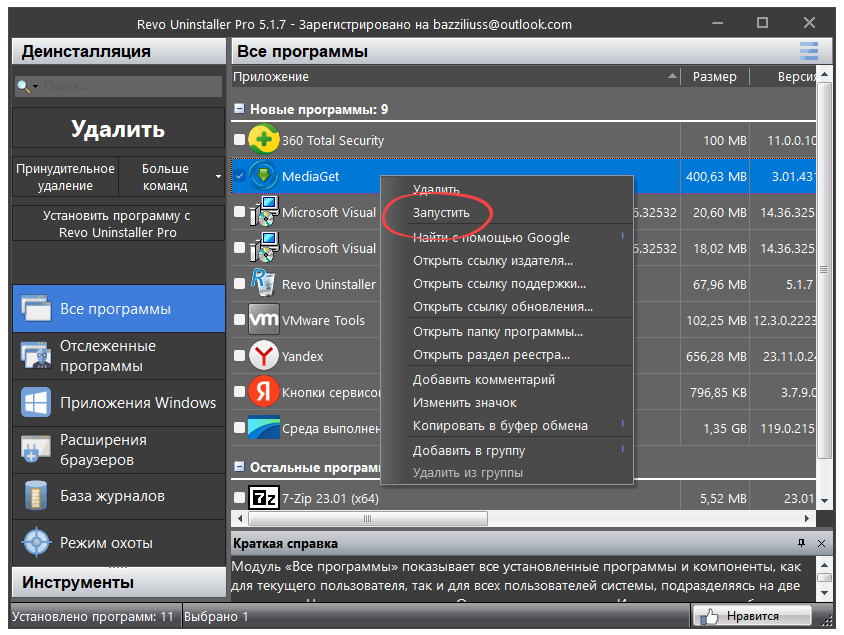
- First of all, the standard uninstaller of the application that we are deleting will launch. Upon completion of the process, another window will open in which we must uncheck all the checkboxes and simply move on to the next step by clicking on the “Continue” button.
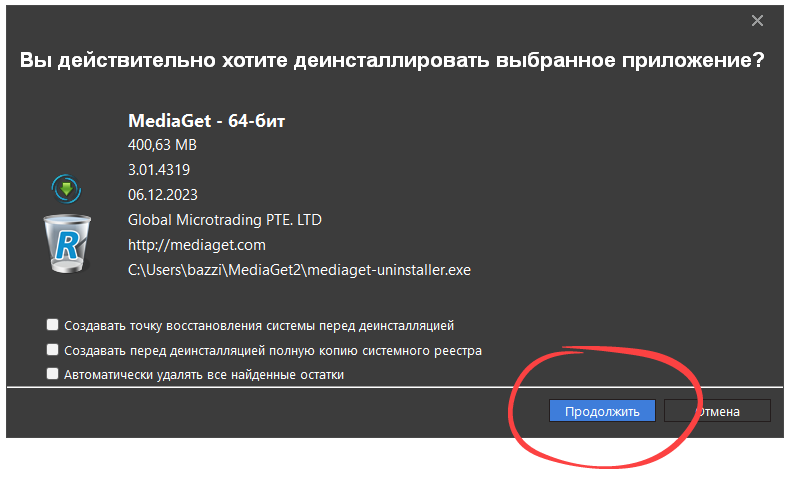
- We make another click and thus move on to searching for unnecessary files on the disk and in the Windows registry.
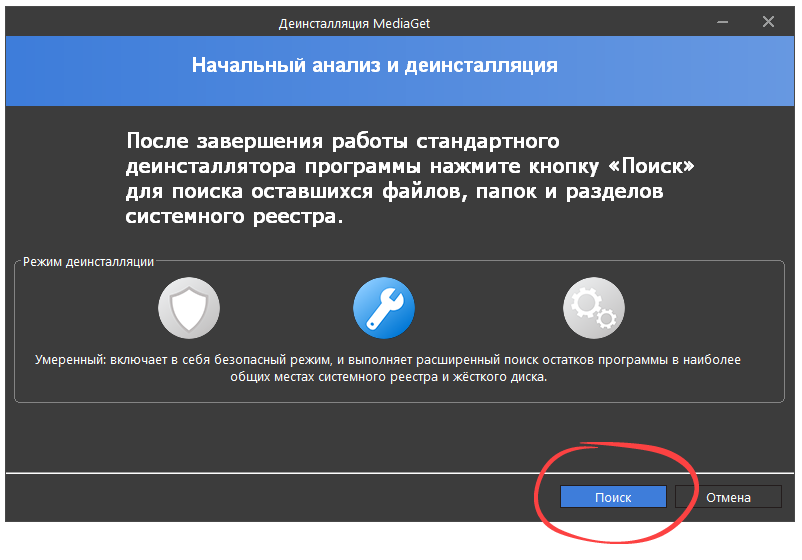
- After scanning is complete, click the “Delete” button.
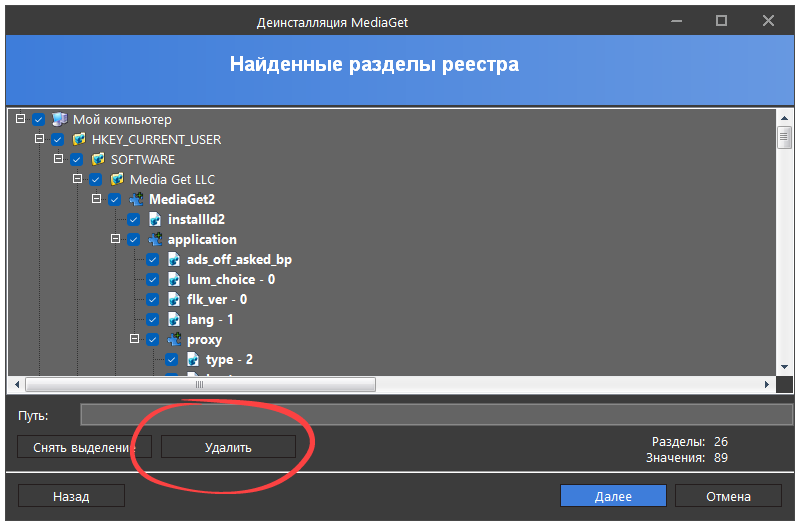
- The same needs to be done for the system registry. Click on “Delete” again and wait for the cleaning process to complete.
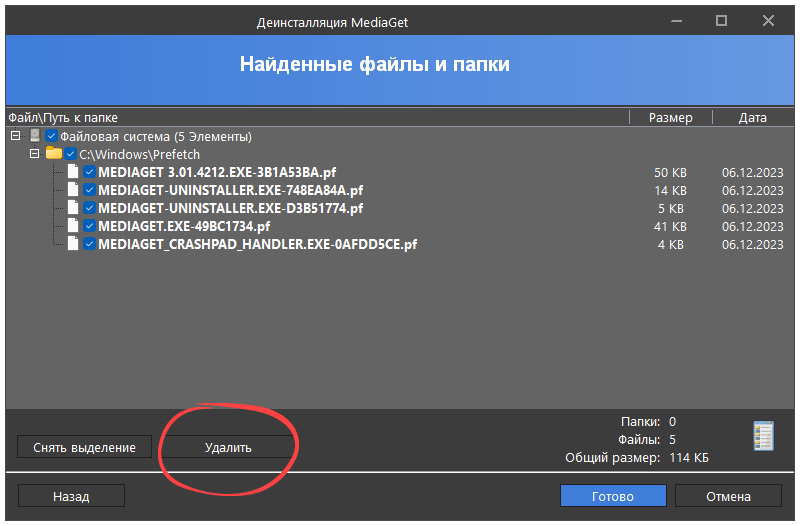
Ready! All traces of Puabundler:win32 MediaGet have been cleared. If you regularly use the services of this utility, your computer will never slow down.